 |
Google does it right: they are fast . Their loadtime is quick. Their searches are instantaneous. Voila! What could be faster?
Good question. You know that the I'm Feeling Lucky button speeds things up. So does a shortcut to Google on your taskbar, and so does the official Google Toolbar . And maybe you're already using all that.
Still need to go faster? Install Dave's Quick Search Deskbar . It launches Google, Yahoo and other searches straight from your desktop taskbar.
Dave thinks it's indispensable; you can also read what other users around the Internet say.
Dave's Quick Search Deskbar is a tiny textbox that Dave Bau designed for search hounds with weary mouse-fingers. Unlike the Google Toolbar, this little deskbar lets you launch searches without starting a web browser first, directly from your Windows Explorer Taskbar.
You type your search and hit Enter for a regular Google search.
If you're feeling lucky, tack an exclamation point on to the end of your search - "pow! " - and go directly to the top ranked hit. It is Powered By Google, and Yes it Really Works.
Now you can do searches no matter what you are doing - email, word processing, programming, whatever.
There's more. You're not a captive to Google. Do Yahoo searches with a "yh question", get Merriam-Webster definitions with a "colon:", get Bloomberg stock quotes like this "msft intc csco$", and find Switchboard phone numbers by saying "Lois Lane#". You can search real "news." search "newsgroups," check "weather*", or "comparison shop$$". There's a built in calculator when you need to know "pow(1.0625, 30) " is 6.1640785. And so on.
Too much to remember? Click the button on the search bar or press F1 and a menu shows you all your choices. Not enough space on your deskbar? It includes a clock so that you can free up some space by turning off the system deskbar clock.
Missing a feature you need? If you know HTML and want to add your own functionality, you can - it is distributed under GPL and is available at SourceForge .
It'll make you super-quick.
You'll be ready to take on the world and surf like never before.
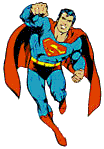
Want it? First off, you need to be running Windows 95 or better and using IE 5.5 or newer. It's been tested with IE 5.5, and 6.0, on Windows 95, 98, 2000, and XP. (Please let me know if it works on various other configurations.)
Here's what you do:
It will install the deskbar in the "Quick Search Deskbar" folder in your "Program Files" directory, along with sources and an uninstallation program.
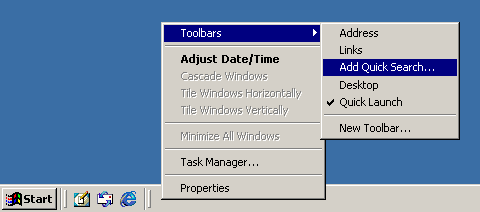
If "Add Quick Search" doesn't appear, wait ten seconds and try again - Windows takes a few seconds to discover the existence of a newly installed deskbar.
![]()
Saving screen real estate. Since screen real estate on the taskbar is precious, you probably want to get rid of the little caption that says "Search" by right-clicking it and unchecking "Show Title". And since the search bar includes its own clock, you probably want to remove the system clock from the system tray by right-clicking in the empty space in the taskbar and selecting "Properties", then unchecking "Show Clock".
 |
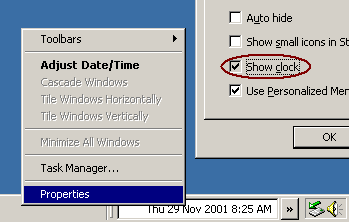 |
Type ? and hit Enter in the search box to get more information about other features. You can also type ? followed by a search string to find searches. For example, to display help about all the searches that have something to do with movies, type "? movies".
Some users of Windows 98SE and Windows ME have reported that the search bar does not show up when they follow the steps above. Here is another way you can install the search bar that works if the regular way does not work:
The trick above only works if your program files directory is on your C: drive. If it's on your D: drive you'll want to use a different URL, and if it's on your E: drive, there's yet another one.
There are new discussion forums for support, ideas, and enhancements. If you've got any, please email them to the dqsd-users@lists.sourceforge.net group. An archive of the list is here. (Note, we're moving away from the old forum on Yahoo because the advertisements and downtime have become too annoying.)
There are three mailing lists for DQSD:
If you want to contribute to the future development of the search bar, you may want to sign-up on the developer's list
If you are unhappy with your Dave's Quick Search Deskbar, email Dave to complain, or check the old or new discussion group archives to see if there is a workaround. Maybe somebody has already found a fix. In the meantime, it's easy to uninstall.
This erases it from your computer without a trace.
Search Menu. You can get a menu of searches by clicking on the » button that is available to the right of the textbox. So you don't need to remember the punctuation.
The menu button will not appear if the deskbar is too narrow; it won't show itself if it would take up more than some percentage of the deskbar's screen real estate.
Even if the menu button isn't being shown, you can display the menu of choices by typing "F1" key while you're entering your search terms (you'll still need IE 5.5 or better for this feature). You can continue editing your search while the menu is shown.
People Lookups. Most names are too common to do ordinary lookups. If you say
Drag and Drop . Drag and drop is pretty neat. If you drop in some text, it opens a Google search directly so that you don't need to hit Enter. It trims punctuation for you so you don't search newsgroups just because you dragged in a comma.
If an instant Google search is not what you want, then just use cut and paste. The regular cut and paste keys ctrl-C, ctrl-X, and ctrl-V do work. (It wasn't easy.)
Calculator . The deskbar has a built-in Javascript calculator that lets you evaluate ordinary Javascript expressions using an "=" sign, e.g., "9*(3+22.4)=" will give you "228.6". If you type in something that looks like a math expression without the equals sign, the calculator will also try to evaluate it.
The code is executed within Javascript's Math package, which gives you access to various functions and mathematical constants. For example, "cos(pi)+sin(pi/2)" gives you "0".
You have access to the entire execution environment of the page, so you can show the about box with "about()=" or do an Ask Jeeves search with "aj('why')=", etc. All the single-letter variable names are left for your use, so they are useful as memory for your calculator.
If you say "x=4344", then "x*x-x" later on will yield "18865992".
Search History . The deskbar remembers your last 50 searches (by default). You can use the up and down arrows or ctrl-P (Previous) and ctrl-N (Next) to browse through your history of searches. If your deskbar is not docked in the taskbar, you can use the up and down arrow keys for the same thing.
FreeTranslation.com Language Translation . You can translate words or web pages through FreeTranslation translator like this: "algunas palabras es-en" translates some words from Spanish to English, and "calvinone.net pt-en" translates a web page from Portugese to English. Supported translation codes include include en-zh, en-fr, en-de, en-it, en-ja, en-ko, en-pt, en-es, zh-en, fr-en, fr-de, de-en, de-fr, it-en, ja-en, ko-en, pt-en, ru-en, and es-en.
XE Currency Converter . You can convert between currencies using current rates by typing "100usd>gbp" to see how many British pounds you get for $100 U.S. Dollars. There are currency codes for every currency you can think of (eur, dem, jpy, frf, itl, aud, cad, hkd...). There is a complete list of three-letter currency codes here on xe.com .
Other Shortcuts . There are several more shortcuts that you can use. Click the button next to the toolbar or type "?" to display a list of all the searches grouped by category. To search the search descriptions themselves, type "? [search string]" and only the searches that have [search string] in their description will be displayed in a popup window. E.g., "? translate".
Dave's favorite searches . When a Google search fails, Dave usually goes to the FAST engine search next.
Why? Dave finds that the main problem with Google is that its view of the Web is a month or more out-of-date. So Google is no good when Dave is searching for something new. The FAST engine reindexes the internet every 12 days, so it's a fresher view than Google.
Launching addresses . Some things that you type into the textbox will not launch a search. If you type in what looks like a URL (http://foo.com/bar), a DNS name (foo.co.jp), a local filename (c:\foo\bar), or a UNC name (\\foo\bar\file), it will open those directly. If you type one of the bits of special punctuation without a search term, it will open an appropriate page for that service. (Some are nice; for example, * is great because AccuWeather remembers your previously specified zip code.)
Launching addresses faster . A lot of websites have DNS names like "www.joelonsoftware.com". To zap to these sites even faster, you can just type in "joelonsoftware" and type control-Enter, and it works just like the IE address bar does with control-Enter. It'll add the www. and the .com parts for you.
Reverse Phone Number Lookup . If you type in what looks like a phone number (including area code), it will do an AnyWho reverse phone number lookup.
What about other search engines? As I mentioned before, you're free to modify the code and even redistribute it as allowed under GPL. See the Contributing section below for more information on modifying the source code. If you add a cool feature, please let me know.
What about Linux? For your GNOME desktop, you might want to check out WebSearcher on SourceForge, which seems to have similar UI. (I've never tried it.)
What about Windows NT? It works, but you've got to get Active Desktop enabled on NT, which can take some contortions. Jeff Winkler offers the following tip: "Took me a while to get it going under NT/SP6 because I hadn't enabled Active Desktop -- there were no toolbars in my taskbar. It's fairly tricky - instructions are at http://www.jsiinc.com/SUBG/TIP3200/rh3235.htm "
What about Netscape or other non-IE browsers? Update : As of version 2.5.0, thanks to Koen Mannaerts code contribution, you should now be able to launch Netscape, Opera, or other non-IE browsers using the deskbar. This normally works out-of-the box just fine: searches are launched using your default browser. However, sometimes, the deskbar can be tricked into believing that IE is your default browser when it is not. If this is happening to you, you can edit your "preferences.js" file and change "launchmode" from 2 to 1.
Version 3.1.6 (April 20, 2003)
Version 3.1.5 (December 25, 2002)
Version 3.1.4 (October 3, 2002)
Version 3.1.3 (September 9, 2002)
Version 3.1.2 (September 8, 2002)
Version 3.1 (August 27, 2002)
Version 3.0 (June 29, 2002)
Version 2.5.7 (April 1, 2002) was coordinated by Glenn Carr (through six beta releases) and adds the following features contributed by the open source community:
run explorer /e, "C:\\Program Files\\Quick Search Deskbar"...the actual path should be used...
run explorer /e, "C:\Program Files\Quick Search Deskbar"
helpstyle // contains standard CSS style settings helpoptions // contains options for the window.open() optionsHere are some examples that could be used in preferences.js to increase the font size and to modify the help window...
helpstyle = "font-size:12pt"; // the following are not CSS styles, but options // passed to window.open() helpoptions = "width=800, height=550, status=yes"
run explorer e, C:\Program Files\Quick Search Deskbar"Or, an alias can be defined in localaliases.txt like this:
run explorer /e, "%s"...so that you can enter:
exp C:\Program Files\Quick Search Deskbar"This required a change to the DQSDTools.Launcher component (the OpenDocument method has a second optional argument which takes the parameters.)
Version 2.5.6 adds the following:
Version 2.5.5 includes the following improvements:
Version 2.5.4 merges the following contributions from the discussion group:
Version 2.5.3 adds a bunch of new functionality and reorganizes the code significantly:
Version 2.5.2 includes the following improvements:
Version 2.5.1 is a bugfix release:
Version 2.5.0 introduces some significant improvements:
Also new with this version: dqsd is on SourceForge. See this message for more information.
Version 2.4.5 is another bugfix release:
Version 2.4.4 is a bugfix release:
Version 2.4.3 adds the following:
Version 2.4.2 adds two things:
Version 2.4.1 includes the following:
Version 2.4.0 has the following new features:
Version 2.3.4 is another quick bugfix release:
Version 2.3.3 has the following improvements:
Version 2.3.2 the code is a bit restructured to make it easier to add new searches and manage your shortcut bindings. I still haven't merged in all the cool searches that have been posted yet, but it should now be easier to do this. This version includes:
Version 2.2.1 thanks to many contributors, this version merges a bunch of neat new functionality from the dqsdd discussion group. It includes:
Version 2.1.9 incorporated Greg Mitchell's code to do an internet movie database search (**) and a pricewatch search ($$$).
Version 2.1.8 implemented Joel Spolsky's suggestion to mimic the IE address bar's ctrl-enter behavior, which zaps you to www.just-type-this .com.
Version 2.1.7 fixed a bug introduced in 2.1.6 where URLs ending in / resulted in a search instead of going straight to the page.
Version 2.1.6 incorporated Adam Kalsey's code to search the very cool Wayback Machine with &&, and Edney Soares de Souza's code to search CNET Download.com with >>.
Version 2.1.5 thanks to a bug find by Edney Soares de Souza from Brasil (aka InterNey ), setup should now work correctly with Windows 98.
Version 2.1.4 the popup menu adjusts itself for smaller screens. Thanks to bob.rtps for the bug report.
Version 2.1.1 fixed overflow bug in about box, improved math expression heuristic.
Version 2.1.0 added FAST, Altavista, Excite, and Dogpile searches. And you don't need to use a trailing "=" to calculate a math expression any more: we heuristically discover when you type one in.
Version 2.0.1 added a few fixes suggested by Mark Rafn including a better label for the popup menu.
Version 2.0.0 introduced the NSIS setup script suggested by Dave Maymudes, so we have a downloadable self-extracting setup program now.
Besides Dave Bau , who wrote the thing, some other people have started to contribute.
Gary Burd was the first user and suggested several improvements to take advantage of IE's features including the popup menu. Some improvements are not yet implemented.
Dave Maymudes fixed the popup UI by attaching it to F1. He also suggested a good approach to open-source setup (nullsoft NSIS, which was used to generate the setup exe).
John Rhodes (WebWord) used the search bar early and promoted it by posting an interview on the widely-read WebWord, which lead the involvement of several other contributors.
Adam Kalsey contributed code to search the wayback machine with &&. It takes a little longer, but it goes way farther back than Google's cache.
Edney Soares de Souza (aka InterNey ) found a key bug in the Windows 98 setup, and he contributed code to search CNET Download.com with >>.
Joel ("on software ") Spolsky suggested hooking up ctrl-Enter to fill in "www." and ".com" for you, just like IE does in the address bar. He also linked to it from his popular weblog, which lead to several other contributors.
Greg Mitchell contributed Internet Movie Database and PriceWatch searches, and also the cool Altavista babelfish translator.
Peter Risser contributed code to search several online music databases, and he also contributed the currency exchange utility.
Glenn Carr contributed a number of searches including xref, isbn, half, image, screenit; and he added the cool search.xml feature where you can add searches in an external xml file.
Many others on the dqsdd discussion group have also contributed code; I've tried to give credit properly in the "What's New" section above. (If I've missed you, please let me know!)
Finally, thanks to the many people in the Internet community who have posted links and reviews on the deskbar.
If you have any ideas on how to improve the Quick Search Deskbar, please email them to mailto:dqsd-users@lists.sourceforge.net. (You can read an archive of the list at mail-archive.com .)
Or better yet, implement your ideas yourself and post them to the group. It's easy. The deskbar's logic is coded entirely in HTML, and its setup script is an NSIS setup script.
If you've installed the deskbar, the source code is in your Program Files/Quick Search Deskbar folder. You can edit search.htm in that folder to modify the deskbar. Any modifications will show up in your toolbar after you right-click on the deskbar's gripper and select the "Refresh" menu item. You can also open search.htm directly in a web browser to preview it.
If you want to add new search engines, the easiest way is to copy, rename and edit a xml file in the searches subdirectory. (Thanks to Glenn Carr for introducing this mechanism.) More precisions about this can be found in the Frequently Asked Questions .
Please remember that, since the code is licensed under GPL, you are free to redistribute it, but you must include the source code and license your distribution under GPL as well.
If you'd like to repackage your modified deskbar as a redistributable executable, you need to install the open source nullsoft NSIS install system. Once you've installed NSIS, all you need to do is right-click on the search.nsi file and select "Compile NSI". This will run NSIS and create the setup executable dqsd.exe .
If you'd like to share your changes with Dave and others, again email or post
them on the discussion group so that others can use it, and so that Dave or
others can merge them in to the version on this site.
Or you can merge your contributions in directly by using the CVS repository
on SourceForge. To get write access, you need a SourceForge account to which
Dave or others can grant permissions. But of course read-only access is open to
all. Here's the link:
Dave's Quick Search Deskbar This program is free software; you can redistribute it and/or modify it under
the terms of the GNU General
Public License as published by the Free Software Foundation; either version
2 of the License, or (at your option) any later version.
This program is distributed in the hope that it will be useful, but WITHOUT
ANY WARRANTY; without even the implied warranty of MERCHANTABILITY or FITNESS
FOR A PARTICULAR PURPOSE. See the GNU General Public License for more details.
You should have received a copy of the GNU General Public License along
with this program; if not, write to the Free Software Foundation, Inc., 59
Temple Place - Suite 330, Boston, MA 02111-1307, USA.
![]()
Licensing Information
Copyright (C) 2002 David Bau

Quick Search