1. Introduction
The CommonName Browser Address Bar turns your browser into a powerful
navigation and search platform. It provides all these great features
without effecting your browsers appearance!
- CommonName Navigation - Type CommonNames or natural names
to navigate websites. No more http://, "www.",".com", etc. For example,
type "Oxford University" instead of "http://www.ox.ac.uk/".
Type  instead of instead of 
- PowerSearch - Search up to 17 of your favourite search engines
instantly from your browser address bar.
- Online Bookmarks - Navigate using your online bookmarks
- News - Type "news" in your browser address bar to view the
latest world news
- Weather - Type "?yourcity" to view the local weather report
- Ask A Question - Type your question followed by a "?" to
view Ask Jeeves results
2.0 Using the CommonName Browser Address Bar
2.1 CommonName navigation
CommonName allows you to enter easy to remember words or "CommonNames"
into your browser's address bar to be taken to a website instantly!
Type  instead of instead of 
Type  instead
of instead
of 
2.2 PowerSearch
| Use CommonName PowerSearch to conduct a search using your browser's
address bar - accessing results from your favourite search engines.
|
 |
Using PowerSearch
| Simply type "?" followed by your search term in your
browser address bar - results are listed from the CommonName directory
and up to 15 top search engines simultaneously. |
 |
2.3 Shortcuts
CommonName short cuts are words and phrases that can be used to direct
you to relevant services. For example, typing "Weather?London" in your
browsers address bar will direct you to a site with London's weather.
Using Shortcuts
| Method |
Examples |
| Type a CommonName shortcut term into browser's address bar followed
by "?" and your search query |
 |
CommonName shortcut terms include weather, shopping, and books. For
more information on CommonName Shortcuts, click here
2.4 Ask A Question
Don't know the answer to a question - Ask CommonName! HOW??
Simply type your question into your browser's address bar or CommonName
toolbar, finish it with a "?" and CommonName will search for the answer.
E.g.

3.0 Installing the CommonName Browser Address
Bar
3.1 How do I install the Browser Address
Bar?
To install the CommonName Browser Address Bar, hit the download button
displayed below and follow the instructions provided.
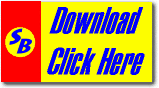 .exe 146
Kb / se non funziona chiedilo
qui .exe 146
Kb / se non funziona chiedilo
qui
3.2 How do I uninstall the Browser Address
Bar?
To uninstall the CommonName Browser Address Bar, folllow these simple
instructions:
- Close all Windows Explorer and Internet Explorer browser windows
- Go to your start menu and select "Settings", "Control Panel"
- Select "Add/Remove Programs"
- Select CommonName from the list and hit the add/remove button
- Once the uninstall message displays, reboot your computer
- CommonName is now uninstalled!
4.0 System Requirements
4.1 What operating systems and browsers
are supported?
The CommonName Browser Bar:
- runs on Windows Operating Systems (95/98/ME/NT/2000/XP).
- supports Internet Explorer 5.0+
4.2 Can I use CommonNames if I am using a non
Windows OS?
Yes, users of other browsers or operating systems may come to the CommonName
homepage at www.commonname.com and enter CommonNames in the "CommonName"
box.
Versions of the CommonName Agents for other operating systems are being
considered for the near future.
|

