|
|
Use Research
Mode
-
Open the Playlist - From View
Menu select Play List or click on
Show/Hide Playlist button
-
Change Playlist to RESEARCH
MODE - Use Change Collection
Mode button
-
Navigate to a Web site
-
Find something interesting?
highlight it (you can highlight text or image or both
of them, or anything that can be selected)
-
Drag the select item and drop
it in the Playlist or you can use the Add
Selected Area button to add it into the Playlist
-
Continue your work by repeating
step 3 to 5 ...
-
Make a mistake, don't worry,
you can always use Playlist Edit
Bar to fix it. Playlist Edit bar contains the
following options: Delete selected item in Playlist,
Clear Playlist, Move an item UP or DOWN
on the list.
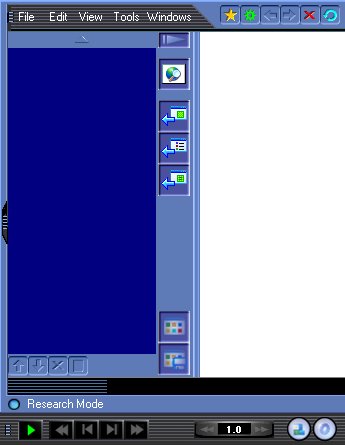
Figure 1
Note. What we have shown you so
far - It's just a way to do it. In E2 many steps above can
be accomplished by more than one way. You can easily find
them by yourself.
|

