|
Open
-
Use
File - New to open a new Tab
-
Use
File - Open to open a web site with option to open
as a WEB FOLDER
-
Use
File - Open Group to open a group of web sites
stored in a folder
-
Use
File - Open Links in Selected Area - you can highlight
a section in a web page and use this option to open all
links in that section
-
Use
Favorites - Open All on each folder to open all
web sites in that folder
-
Use
Address Box to type in an address
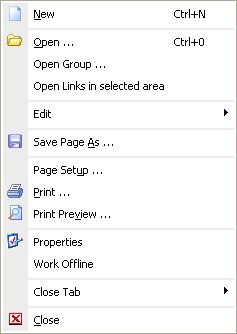
Figure 1
Close
There are four options to close
open tabs:
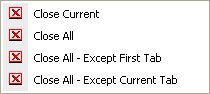
Figure 2
You can find these option in File
Menu and in Tab Control Bar
- Close Tab Menu
Note: with Tab Control Bar
- Close Tab Menu, you can close a Tab without having to look
at it
Search
You can use Open Search
in Option
Tool Bar to open
your favor search engine, or you can type a search phrase
directly into the Address Text Box in Internet
Tool Bar to search.
Moving
from Tab to Tab
There are many ways to switch
between Tabs in E2

Figure 3

Figure 4
Back
and Forward Button
Back Button in E2 works a little
bit different from the other browsers. It remembers the
parent Tab, and returns to its parent at the last step. For
Example: if you click on a link and that link open another
page in a new tab, click on the back button of the new tab
will bring you back to the first tab.
|

