|
|
Use Slide Show
Mode
With E2,
you can view images, web pages or groups of images sequential
on screen as a slide show. Images can be from different
sources as local, network, or internet. The steps below will
help you to create a slide show:
A. Create PLAYLIST
-
Open the Playlist - From View
Menu select Play List or click on
Show/Hide Playlist button
-
Change Playlist to SLIDE
SHOW MODE - Use the Change
Collection Mode button
-
Add Files to the Playlist
- Use buttons in the Playlist Control
Toolbar to add files. You can also drag and drop
image files from Windows Explorer directly into the Playlist.
-
Modify Playlist if needed
with Playlist Edit Bar
B. Set Delay
Time
Adjust delay time (default setting
is 1 second) - use timer in Multimedia
Control Bar. In E2, delay time does not count the
loading time (or download time)
C. Start the Show
-
Click on the Play button
in Multimedia Control Bar
-
Close Playlist if you need
more space for the display.
To view a group of images - Open
Media Menu (Figure 1) - under Slide Show Options -
select View By Set and then View Set of ....
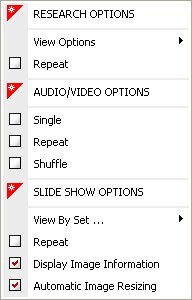
Figure 1
|

